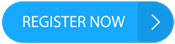Introduction to the Clock Displaying Time in Main Chart Indicator
Market timing is a very underrated skill which traders could learn. This is because the forex market may behave differently at different times because certain markets are open or close.
The Clock Indicator is a tool which can be used to help traders time their trades accordingly.
What is the Clock Displaying Time in Main Chart Indicator?
The Clock Displaying Time in Main Chart Indicator or Clock Indicator is a tool which allows traders to view the time on the upper left corner of the price chart. It displays the time as well as the text “Server” indicating that the displayed time is the Server Time. However, the time on the clock displayed and the text can be modified by the user.
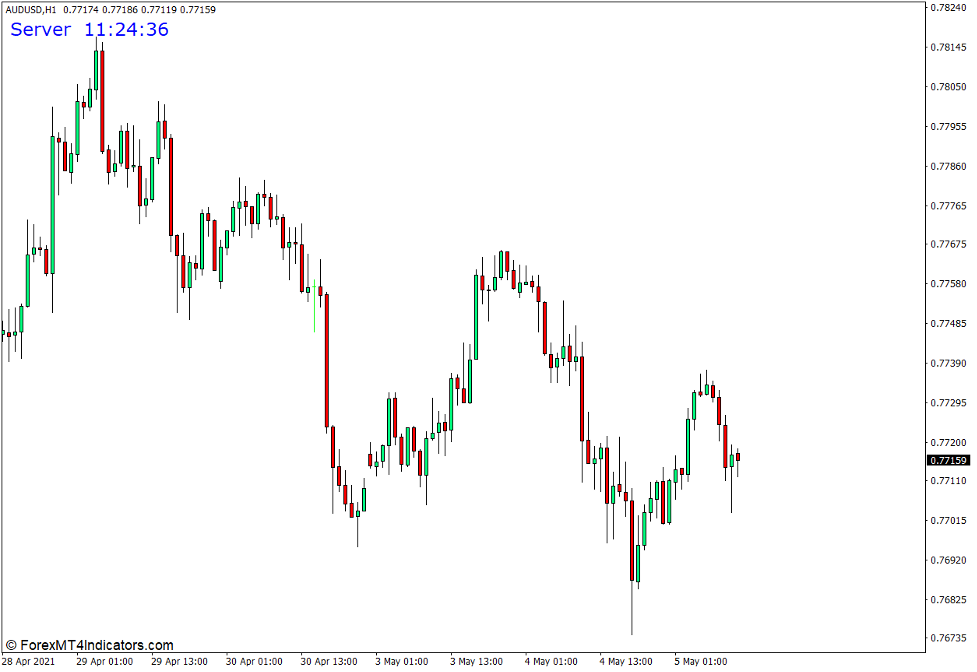
How the Clock Displaying Time in Main Chart Indicator Works?
The Clock Displaying Time in Main Chart Indicator uses the time feed coming from the broker’s server. This is the same time used for the candle closing time. This indicator can also adjust the time by adding or subtracting the number of hours indicated by the user within the settings. The Clock Indicator then displays the time on the chosen corner on the price chart.
How to use the Clock Displaying Time in Main Chart Indicator for MT4
The Clock Displaying Time in Main Chart Indicator has several modifiable options within the indicator settings which can either be visual modifications or a variable to modify the time.
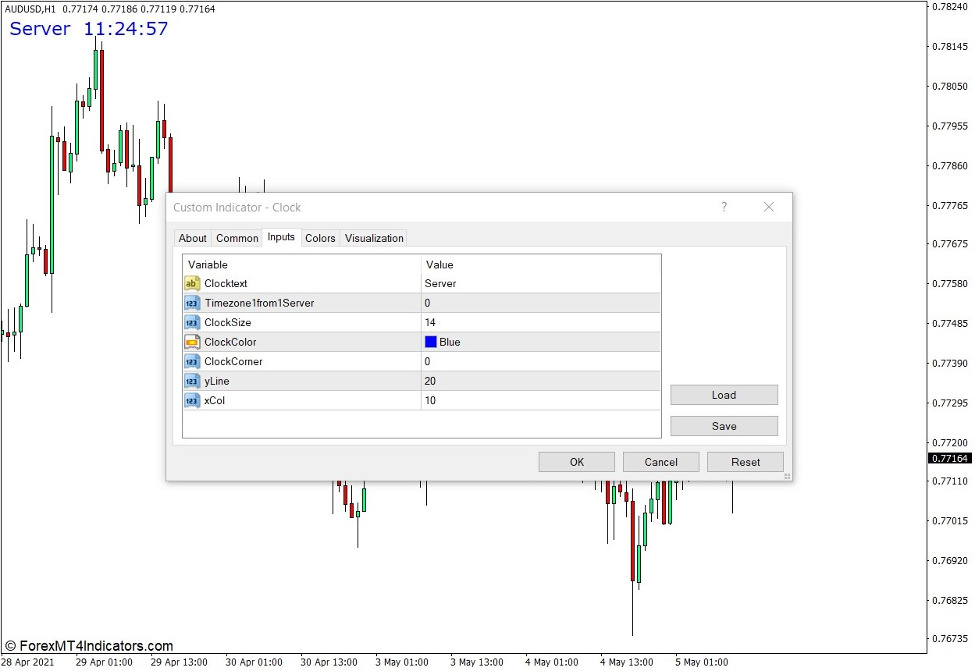
“Clocktext” allows users to modify the text displayed beside the clock. Users can change this to label the type of time which is displayed, whether it is Server Time, Tokyo Time, London Time, New York Time, or the Local Time.
“Timezone from Server” allows users to adjust the time displayed on the clock by adding or subtracting hours from the Server Time.
“Clock Size” allows users to adjust the size of the clock.
“Clock Color” allows users to change the color of the clock display.
“Clock Corner” allows users to change the location of the clock display to any corner of the price chart. The corresponding value of each corner is shown below.
- “0” – upper left corner
- “1” – upper right corner
- “2” – lower left corner
- “3” – lower right corner
The “y Line” and “x Col” allows users to adjust the location of the clock on the x and y axis coming from the corner of the chart.
Using the Clock Indicator to Time the Open and Close of Candles
Some traders prefer to trade only on the open or close of each candle to ensure that the candlestick formation they are basing their trade decision on is fixed. The Clock Indicator can be used to time the open and close of each candle by comparing the time displayed by the indicator with the open and close time of the candles.
Adjusting to the Local Time or any Time Zone
Users can also adjust the time to the Local Time or any Time Zone. This may help traders who have strategies that are time sensitive. These are strategies that may be best suited at the open or close of a major forex market.
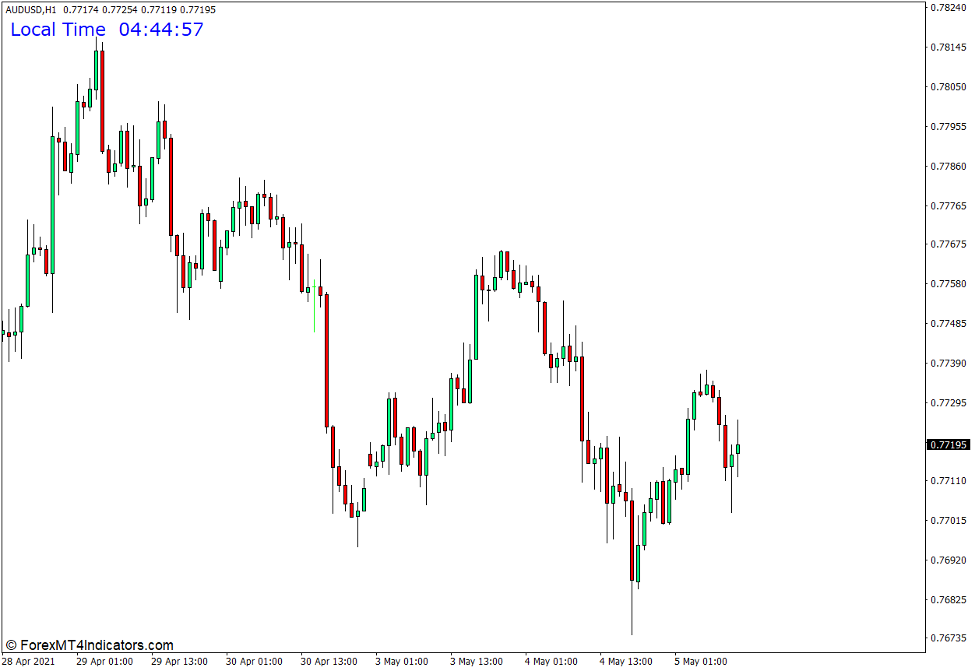
Conclusion
Although the Clock Indicator does not provide trade signals or trend indications, it is still a very useful tool. It allows traders to time their trades correctly which is essential for day traders and scalpers.
MT4 Indicators – Download Instructions
Clock Displaying Time in Main Chart Indicator for MT4 is a Metatrader 4 (MT4) indicator and the essence of this technical indicator is to transform the accumulated history data.
Clock Displaying Time in Main Chart Indicator for MT4 provides for an opportunity to detect various peculiarities and patterns in price dynamics which are invisible to the naked eye.
Based on this information, traders can assume further price movement and adjust their strategy accordingly. Click here for MT4 Strategies
Recommended Forex Metatrader 4 Trading Platform
- International broker with 24/7 support.
- Over 12,000 assets, including Stocks, Indices, Forex.
- Fastest order execution and spreads from 0 pips.
- Bonuses up to $50,000 starting from the first deposit.
- Demo accounts for testing trading strategies.
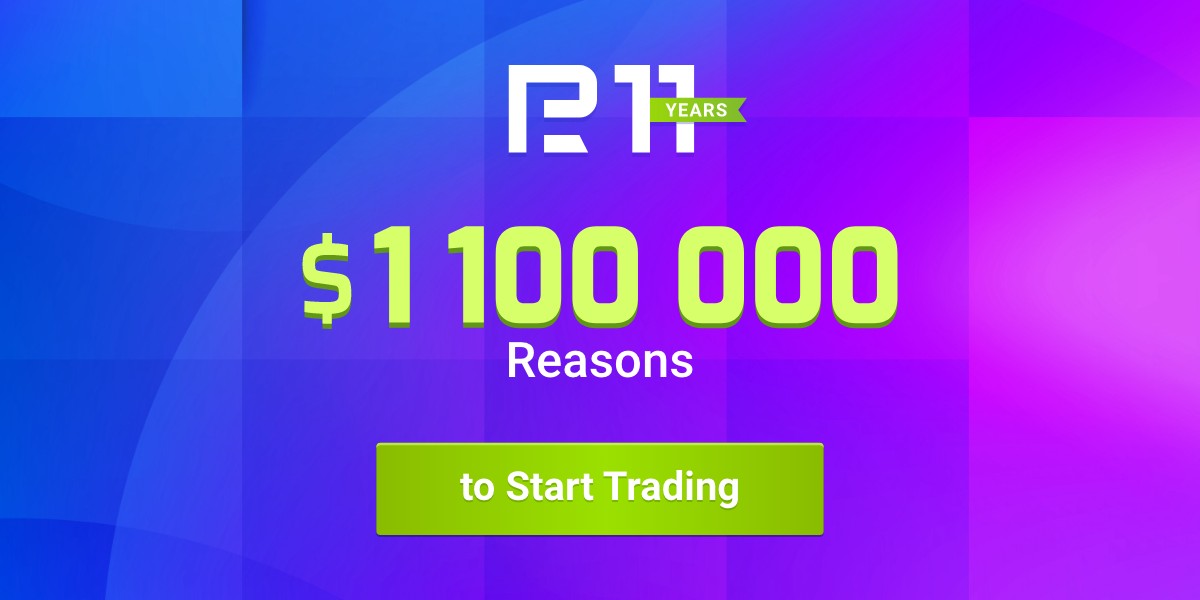
Click Here for Step By Step RoboForex Trading Account Opening Guide
How to install Clock Displaying Time in Main Chart Indicator for MT4.mq4?
- Download Clock Displaying Time in Main Chart Indicator for MT4.mq4
- Copy Clock Displaying Time in Main Chart Indicator for MT4.mq4 to your Metatrader Directory / experts / indicators /
- Start or restart your Metatrader 4 Client
- Select Chart and Timeframe where you want to test your MT4 indicators
- Search “Custom Indicators” in your Navigator mostly left in your Metatrader 4 Client
- Right click on Clock Displaying Time in Main Chart Indicator for MT4.mq4
- Attach to a chart
- Modify settings or press ok
- Indicator Clock Displaying Time in Main Chart Indicator for MT4.mq4 is available on your Chart
How to remove Clock Displaying Time in Main Chart Indicator for MT4.mq4 from your Metatrader Chart?
- Select the Chart where is the Indicator running in your Metatrader 4 Client
- Right click into the Chart
- “Indicators list”
- Select the Indicator and delete
Clock Displaying Time in Main Chart Indicator for MT4 (Free Download)
--------------------
www.forexmt4indicators.com/clock-displaying-time-in-main-chart-indicator-for-metatrader-4/?utm_source=rss&utm_medium=rss&utm_campaign=clock-displaying-time-in-main-chart-indicator-for-metatrader-4
 Make Money OnlineForexInvestingBitcoinVideosFinancePrivacy PolicyTerms And Conditions
Make Money OnlineForexInvestingBitcoinVideosFinancePrivacy PolicyTerms And Conditions